How To Update DTH Software – Tata Sky, Dish TV, Videocon D2H, Airtel DTH
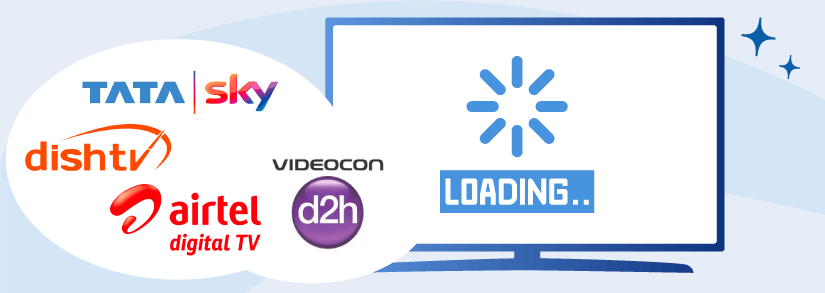
DTH users can now update their set-top box manually from home. Although many set-top boxes have auto-update features nowadays, you can still update it manually. DTH users need not call the service providers or require a technician to do the needful.
In this article, we have mentioned step-by-step instructions on how to update the set-top box software manually for service providers like Dish TV, Airtel Digital TV, Tata Sky, and Videocon D2h. Before we get to the methods, let’s see why it is so important to update software in general.
Why Are Software Updates So Important?
Firstly, it is very easy to hack on old, outdated software. We all get the occasional “update software” pop-up window on various devices for various apps. Mostly we click on it later and let it go, but updating software is essential and shouldn’t be ignored as often. If you keep updating the software, the chances of cyber-attacks become significantly less.
Most updates clear out the bugs and fix many minor issues of previous updates for, smooth and seamless user interface. They also come up with new features to enhance the user experience. With the latest set-top box software updates, you can remove the hassle of changing your set-top box entirely for an upgrade, and you can get the better of the latest features by following simple instructions to update your software. In conclusion, spending a few minutes updating your software improves the health of your devices.
It removes the risk of data breaches, ensures that your personal information is protected, and eliminates the risk of viruses entering your devices.
How To Update The Software of Your DTH Connection
Now that you know why it’s so important to regularly update the software for your DTH connection, let’s get a better understanding of how to carry out the process based on each of the popular DTH providers.
Dish TV set-top box
Follow the steps given below to update your software for your DishTV software:
- Open the guide and select a channel.
- Press and hold the “menu” button for at least 8 seconds in front of your set-top box.
- You will see a “forced software upgrade” on screen. Click on OK (red button)
- A menu box will open up; press on OK again.
- You will see two options on your screen 1) forced upgrade EPG. 2)Forced upgrade firmware.
- To upgrade the software, select and press OK on “Forced upgrade firmware.”
- To upgrade EPG, select and press OK on “Forced upgrade EPG”.
- Once you press OK, Menu will pop up asking OK. After that, the command will get processed.
- The upgrade will take place. Please do not switch off your TV or Set-Top box till the upgrade is complete.
The steps given above are applicable for all DishTV set-top box models.
Airtel Digital set top box
Follow the steps given below to update your software for your Airtel Digital set top box software:
- Switch on TV and Set-top Box.
- Let the Set-top Box be on any channel, and do not switch it off with Remote.
- Switch off the main plug of the Set-top Box directly without switching off the TV.
- Switch the power back on.
- You will see “Please wait till initializing” pop up on your screen.
- Press the exit button two times.
- Press the keys 2,4,6,5 immediately on the Airtel remote.
- You will see the Airtel Digital TV software will start downloading instantly.
- Please wait till the software is downloaded entirely and do not switch off your TV or Set-Top Box during the process.
Tata Sky set-top box
Tata Sky offers two different methods that allow you to upgrade the Tata Sky+ Transfer HD software manually.
Method One:
- Switch on TV and Set-top Box.
- Let the Set-top Box be on any channel, and do not switch it off with Remote.
- Switch off the main plug of the Set-top Box directly without switching off the TV.
- Switch the power back on.
- You will see “Please wait till initializing” pop up on your screen.
- Press the exit/back button two times.
- Press the keys 2,4,6,5 immediately on any Tata Sky remote to upgrade the software.
- Make sure to wait till the set-top box reboots twice.
- Do not Switch off your TV or Set-top box until the update is finished.
Method Two:
If the method as mentioned above doesn’t work or you are receiving an error, you can try;
Follow the instructions till step 4 and then press back or exit four times. After that, press keys 2,4,8,5 on your tata sky remote and wait for the software to start downloading.
Please make sure not to press any other keys except for the ones mentioned above as they can damage your set-top box or software.
Videocon d2h set-top box
Mentioned below is a step-by-step method that you need to follow to manually upgrade Videocon’s d2h software.
- Switch on TV and Set-top Box.
- Let the Set-top Box be on any channel, and do not switch it off with Remote.
- Remove the power cable of your Set-top Box directly.
- Press the “Reset” button on your Set-top Box (It is near the power cable).
- Insert the power cable in the Set-top box.
- After three seconds, press the Reset button again.
- Please do not press any key on the remote while this process is initializing.
- The software will update on its own.
- Please do not switch off the TV or Set-top box.
- The download process will be displayed on your screen.
- After it is completely downloaded, the set-top box will restart, and you will see the VideoconD2h logo. This means the download is getting processed.
- As soon as it’s complete, the set-top box will display the standard screen.
- You can check the software update by going to the menu and then clicking on “System Diagnostic.”
- All the details related to the system, including the latest version, will be displayed on your screen.
Moreover, if you want the process to update the Satellite Receiver software or Download Receiver Software, follow the steps below:
- Press the MENU button two times or the HOME button three times, depending on your remote.
- Select Receiver.
- Select Tools.
- Select UPGRADE SOFTWARE.
- Select Upgrade Now on the confirmation popup.
- If you already have the latest software version, the receiver will display a message confirming this.
Conclusion
Upgrading your DTH software can ultimately help improve and enhance your viewing process. By following the steps below you can easily update the software for your DTH without waiting for customer care. However, it’s important to be very careful while updating the software to ensure you don’t damage the set-top box, and if you aren’t sure about how to do it, it’s recommended to contact customer care for assistance.
