How to Change Wi-fi Password in Asianet Broadband
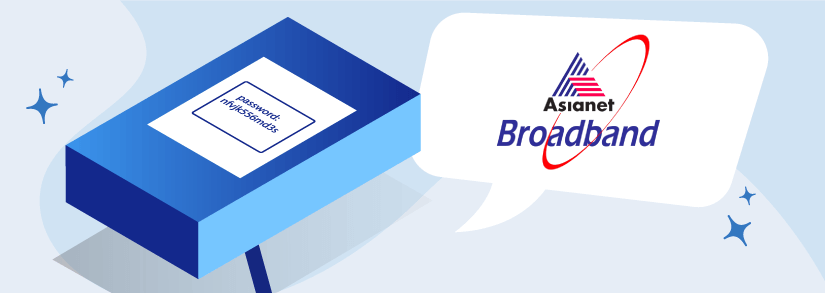
Asianet broadband offers internet packages that are both affordable and suitable for your high-speed internet requirements. When you pay for Internet access, your speeds should be consistent with your expectations. It’s also important to keep your wifi connection secure. So you should always learn how to change the wifi password in Asianet broadband as it is a necessary aspect.
How to change Wi-Fi password in Asianet broadband
To ensure your network’s security, it is recommended that you update your Asianet broadband Wi-Fi password change. Hackers may regularly be able to discover or guess your Wi-Fi login credentials and steal your personal information if you do not change your default password, which is not strong enough.
- Open your web browser and enter your router’s IP address.
- Type your router’s IP address in the search box and click the ‘Enter’ key.
- You might be redirected to a ‘not secure’ warning page. Click on the ‘Advanced’ option and then click on ‘Proceed’ or ‘Continue’.
- Enter the username and password for your router and click Sign In.
- Choose Wireless from the drop-down menu. This is often found in a menu on the left-hand side of your browser window. Depending on your router, this button may go by a different name altogether. You may have to click through a few more options to get to the basic settings of your wireless network.
- After that, you’ll need to update your WiFi name and password.
- A text box next to “Name” or “SSID” will typically allow you to modify the name or SSID of your WiFi network (which stands for Service Set Identifier). Changing your WiFi password typically requires first selecting a security level from a menu.
- Finally, click on the Apply or Save button.
Furthermore, when you establish your own Wi-Fi password, it is much simpler to remember it in the future. So, let’s learn how to change the name and password of your Wi-Fi network on your Windows 10 or Mac computer by following the steps outlined in this article.
In order to modify the name and password of your Wi-Fi network, you must first log in to your router. In order to do so, you must be connected to your Wi-Fi network and know the IP address of your router, as well as the username and password associated with it.
If you have forgotten your Wi-Fi password, you may recover it by logging into any computer that is linked to the wireless network in question or can take help from Asianet broadband customer care.
In most cases, all of a router’s private IP addresses are the same. For example, you may try typing “192.1680.1” or “192.1681.1” or “10.0.0.1” into the address bar of your browser to see whether it works.
The username and password for your router are not the same as the username and password for your WiFi network. If you look carefully, you may be able to locate the username and password for your router written anywhere on your router or in its manual.
If you update your WiFi password, you must rejoin all of your devices using the new WiFi network password once you have done so. If your computer and your phone are both connected to the same WiFi network, you will be removed from the internet until you check in with your new WiFi password on your phone.
How to login into Asianet broadband?
In your quest for the finest internet service provider, your first goal should be to choose ISPs that provide the fastest broadband connection available. The best Internet service provider is one that also provides the fastest broadband connections, Asianet Broadband.
Mentioned below are the steps that you must follow to log into Asianet broadband.
- Login to your Asianet Cable Modem accounts via the Asianet broadband login portfolio.
- The Asianet Cable modem has an IP address of 192.168.0.1 for logging into the system.
- By default, the Cisco DPC2320 does not have a login or password configured.
- The modem should be turned on.
- Connect the modem’s LAN connection to the LAN port on your computer.
- Enter the command ipconfig into the Command Prompt and hit the Enter key.
- The IPv4 Default Gateway is the IP address used to log into the Asianet Fiber Broadband Modem.
- When you are prompted to enter your login information, click on the login button. It will automatically sign you in to the modem configuration page once you click on it.
- It will ask you to replace the existing password with a new one at first, which you should do.
How To Check Internet Usage In Asianet broadband?
While Asianet Broadband offers comprehensive plans, you might not be getting the speed you’ve paid for due to extensive internet usage. Here are some of the steps on how to check internet usage in Asianet broadband to make your work easier.
- Make contact with the Asianet technical support staff.
- Inquire for your IP address so that you may monitor your online internet use from your home.
- Once you have provided them with the IP address for checking at the same location where they feed the URL, please make use of that information.
- You will be sent to a new website, where you will be required to enter your customer id and password.
- You are already linked to it, and you may just need to ask for the individual password at this point.
- The executive will direct you in the right direction, and you may then reset your password in accordance with the instructions provided by the executives.
- Check the internet use by including the date of usage in a section with the information. In the same way, you will be ready to examine your everyday online use.
This will assist you in discovering the benefits of continuing to use the Internet regularly. It is believed that monitoring internet use on a regular basis and balancing it with the assistance of family members in the case of inappropriate consumption is much preferable. Furthermore, you may review the information provided below to learn how to pay your Asianet broadband bills online.
How To Check Asianet Broadband Data Balance?
If you’re on a limited broadband plan for Asianet, you might want to keep a track of your data balance. Here’s a step-by-step guide on how to check your Asianet broadband data balance.
- Log in to your Asianet broadband account.
- Click on ‘My Bill’.
- Click on ‘View your recent usage.”
- Select ‘Broadband’ tab and finally click on ‘View your broadband usage.”
You should be able to see your data balance and how much you’ve got left over.
Frequently Asked Questions
What is Asianet Broadband’s maximum download speed?
Asianet Broadband Kochi, Internet Speed Limit: Upto 100mbps.
How much does the Asianet modem cost?
If you are switching from another provider, you will get the Asianet WiFi modem for lease at an initial payment of Rs 600. Without this offer, the cost of leasing the WiFi modem is Rs 1800 (including taxes).
Why is Asianet Broadband Slow?
There are many possible reasons for this like the problem with your modem or router, poor WiFi signal, signal strength on your cable line, devices connected to your network soaking up your bandwidth or even a slow DNS server and so on.
