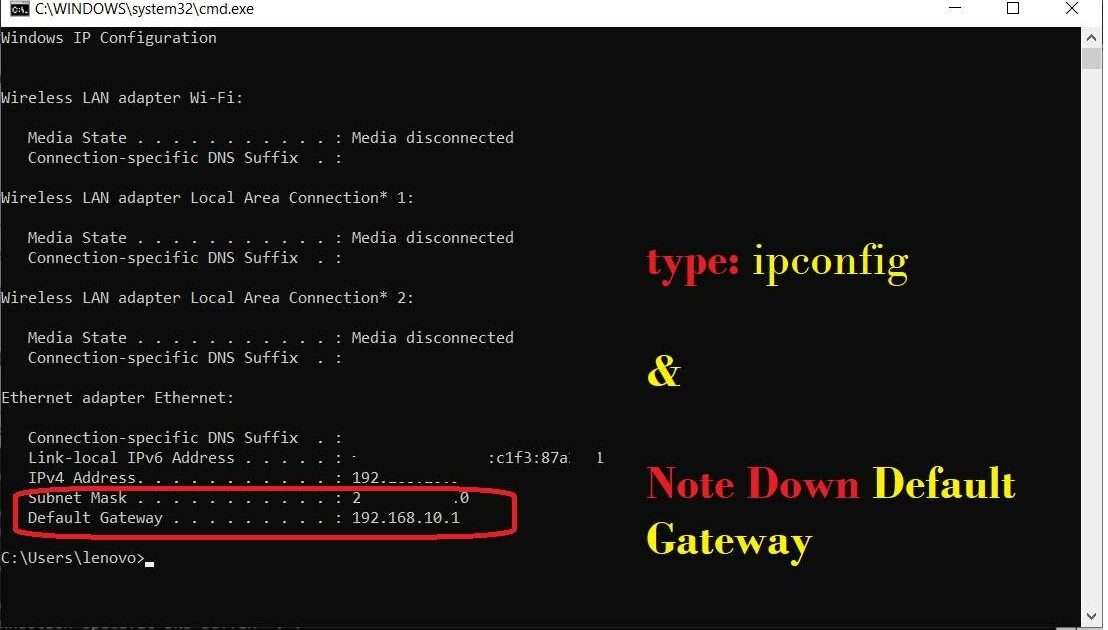Yes!! You can access the router setting anytime, there is no such rule that you must have connected to the Internet. Follow these steps to access your router settings without the Internet.
Step 1: Connect Your PC with Router:
The very first step is to connect your Router with any device like PC/Laptop or Mobile so that you can access the Router Settings using your PC/Laptop or Mobile.
Step 2: Find Your Router Default Login IP:
This Default Login Ip (Most common Login IP are: 192.168.0.1 or 192.168.1.1 or 192.168.1.0 or 192.168.10.1) is also known as Default gateway To find this IP you will have to open the Command prompt in Windows.
- Search CMD in windows Search Bar and Open Command Prompt
- Then Type: ipconfig in the Command Prompt and hit the Enter button
- Note Down the Default Gateway – It is your Router Login IP.
Step 3: Use the Default IP in Browser to log in:
Now you have your Router Default Gateway – Use it in your Browser to Open the Admin Login Panel. And login to your Router using the most used Default Username and Password:
- Username: admin
- Password: admin
In case you have a different username and password use it or check the default username password on the backside of your Router.
Step 4: Access Router Settings without Internet:
Finally, You are in Router Admin Panel – You can access any setting here without being connected to the Internet.
Here you can Set Your Wifi Name and Password, You can Change Your Default Gateway and you can also