Get Familiar With The Methods To Watch DTH On Your Laptop
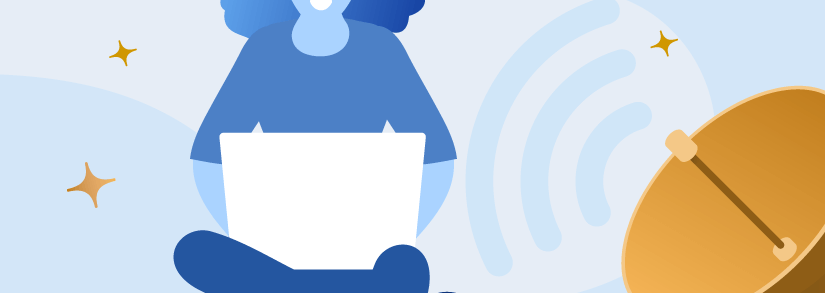
As everybody knows, the Indian DTH market is undergoing a difficult period, with data rates collapsing and fierce rivalry among the surviving providers. Due to this, the top DTH providers are exerting a heavy emphasis on expanding their content catalog and introducing innovative ways to utilize their services to attract new customers while also retaining their present user base.
For example, Tata Sky was among the first DTH providers to offer a seamless application that allows users to view Tata Sky live TV on their laptop. In this blog, we’ll discuss how you can watch live TV using your DTH connection on your laptop.
Watch Tata Sky On Your Laptop
Tata Sky has introduced the new Tata Sky Live TV smartphone application, which allows you to manage your Tata Sky subscription as well as the view over 400+ live Television channels on your smartphones.
Not only that, but Tata Sky has released a new online version of Tata Sky Live TV that can now be accessed through a laptop or desktop computer.
So, if you’re wondering how to watch Tata Sky on the laptop, follow the instructions below:
- Launch any web browser (Like Firefox, Chrome, or MS Edge as your choice).
- Navigate to TATA SKY live TV.
- Log in with your registered Mobile Number.
- Enter your OTP and proceed to the LIVE TV page.
- Make use of your preferred TATA SKY Live Television channels.
Moreover, in addition to streaming Tata Sky on your laptop, you may stream videos on your SmartTV even without Tata Sky set-top box by following the instructions below:
- Browse to your Smart TV’s home screen and access the app drawer.
- Download and run the TATA SKY Live TV app from the Play Store.
- Insert the OTP and log in with your existing mobile phone.
- Browse to the Live TV page.
- Enjoy the benefits of your preferred Live Television channels.
Watch Airtel Digital TV On Your Laptop
Bharti Airtel has released the online edition of the Airtel TV app to secure existing consumers and attract new users to its platform (Airtel Xstream). Consumers will now be able to view the app’s content on their computers at any time and from any location. Customers may access up to 100 television Channels, Bollywood, Hollywood, local movies, as well as other exclusive content in several regional languages via the online version of Airtel TV.
Airtel provides Telugu, Malayalam, Kannada, Bengali, Oriya, Gujarati, Punjabi, and many more Indian languages. To use the Airtel TV online, you must be an Airtel premium subscriber. As a result, you can view Airtel TV on various devices, including PCs, laptops, tablets, and Smart TVs. Users may also access material from other platforms, including ZEE5, Alt Balaji, Eros Now, HOOQ, and Hungama.
To view Airtel Digital TV on a laptop, follow the instructions below:
- Log in to www.airtelxstream.in on your laptop or desktop computer.
- You may then log in by clicking the three dots in the lower corner of the screen. Alternatively, you may access the login page by clicking on any of the movies featured on the page.
- To log in securely, enter your Airtel cell phone number and validate the OTP. After logging in, you would be able to access a broad selection of content, including Live TV channels, TV series, and movies, which can be found in the left pane.
- By choosing the language option, you may also choose your favorite language. You can select your preferred language from a list of alternatives: Telugu, Tamil, Gujarathi, Kannada, Malayalam, English, Hindi, Bengali, and others.
- There is even a particular search option on the web page where you may discover the content that you have been looking for.
- Once you’re done, you’ll be able to enjoy your preferred TV show or movie while on the move.
- The content will subsequently be offered by Airtel, depending on the type of membership.
Watch DishTV On Your Laptop
DishTV has introduced the user-friendly DISH Anywhere program, which is suitable for a wide range of devices including mobile phones, laptop computers, and tablets. You may enjoy the ease of on-the-go entertainment only with the DISH Anywhere mobile TV application. This software has you set even if you’re traveling to work, studying on the bus on your way to class, on a family vacation, or flying. The DISH TV mobile app provides you with the greatest entertainment no matter where you are.
The authorized DISH Network Livestream app connects to your supported DVR receiver over the internet and SlingTM broadcast software. That implies you and your families can watch 100 percent of your live, taped, and On Demand DISH programs from anywhere; you have mobile data or Wi-Fi.
To stream Dish TV on your laptop through using the DISH Anywhere program, follow the instructions below:
- Log in to your account at dishanywhere.com utilizing your specified phone number.
- Install the software on your laptop and start viewing live or recorded TV whenever you want.
- Browse to the LIVE TV page.
- Enjoy the benefits of your preferred Live Television channels.
Watch Sun Direct & Videocon D2h On Your Laptop
While Sun Direct and Videocon D2h users can enjoy live TV on their Android or iOS smartphones, however, they cannot stream content on their laptops using these applications.
So, if you’re a Videocon D2h or Sun Direct user who wants to stream live TV on your laptop, you have two options; using a TV tuner or third-party applications.
Connect DTH To Your Laptop Using A TV Tuner
To watch DTH on your laptop, Add a TV tuner to your PC or laptop in order to connect to your satellite box. However, both internal and external TV tuners are available, external versions are easier to use and install, and they don’t require the usage of special equipment, or you have to open your computer casing.
Several TV tuners have software that provides TV-viewing functionality, which may include a digital and cable component. Furthermore, Windows Vista and Windows 7 also include Windows Media Center that can handle your satellite’s digital signals.
- Connect the television tuner to an available USB port. Install your TV tuner by inserting the installation CD that comes with it and following the installation steps. If your tuner does not have a CD, enable Windows to identify and install the drivers automatically.
- Connect the other end of a coaxial wire to the TV tuner’s jack. The other end should be connected directly to your satellite box’s video output or to the wall jack.
- Start Windows Media Center or the software included with your television tuner. To identify a television signal and configure your provider, follow the on-screen directions.
- Allow the program to do a channel scan. If the program is unable to detect any signals, try a different connection. If you are currently connected to the wall jack, change to the satellite box, and vice versa.
- Download your provider’s electronic program guide. Windows Media Center will prompt you. Other programs may require manual execution.
Connect DTH To Your Laptop Using Third-Party Apps
Using BlueStacks, you can configure a DTH set-top box connection. Follow the steps below:
- BlueStacks may be downloaded and installed at www.bluestacks.com. The installation process is pretty straightforward. After the installation is done, start the Bluestacks emulator. It may take some time for the Bluestacks application to load initially. Once launched, you should see the Bluestacks home screen.
- Bluestacks comes pre-installed with Google Play Store. Find Google Play Store on the main screen and click on the icon to access it. To access the Play Store, you may need to sign in.
- In the search field, type “DTH Set-Top Box Connection.” From the search results, click to install “DTH Set-Top Box Connection.”
- If this program does not appear in the search results, you must download the APK/XAPK installation file from this website and store it to a convenient location. After downloading the APK/XAPK file, double-click it to open it. You may also open the APK/XAPK file by dragging it to the BlueStacks home screen.
- After installation is complete, click the “DTH Set-Top Box Connection” button on the home screen to begin using; it will function flawlessly.
You can also use NoxPlayer to connect your DTH and watch live TV on your laptop.
Follow the steps below to use this application:
- NoxPlayer may be downloaded and installed at: www.bignox.com. The installation is straightforward.
- After installing NoxPlayer, launch it to view the search option on the main screen. Search for “DTH Set-Top Box Connection” in the search results and click to install.
- Alternatively, you might download the APK/XAPK installation file from here and drag it to the NoxPlayer home screen. The installation procedure will be swift. After installing the software, “DTH Set-Top Box Connection” will appear on the NoxPlayer main screen.
Conclusion
Regardless of whether you watch live TV using Tata Sky’s official app or watch Sun Direct on your laptop using a third-party app, you can enjoy the content anytime, anywhere. So, choose your preferred method and carry a new form of entertainment with you at all times.
For more information about DTH providers and connections, keep reading Selectra.
