How to Change Your Bsnl Wifi Password and More
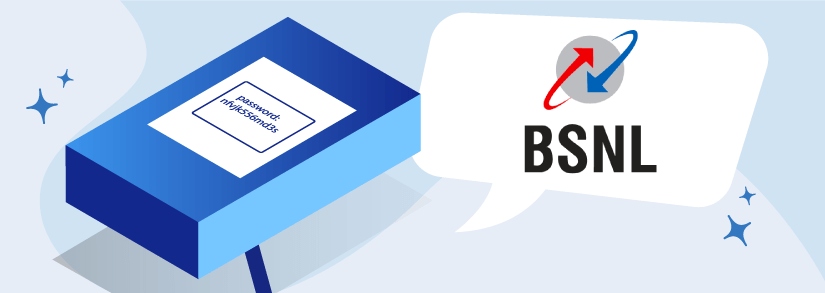
Bharat Sanchar Nigam Limited or BSNL is the country’s biggest state-owned telecom provider. It provides telecom services across the length and breadth of India except for in Mumbai and Delhi, where MTNL runs its operations.
Additionally, the company also provides widespread broadband services to home as well as business users.
For example, the ‘Landline broadband’ plans cater to both prepaid and postpaid users, the ‘Bharat Fiber Broadband FTTH’ plans cater to the high-speed using audience, and the ‘Wi-Max Broadband’ plans enable subscribers to connect to the internet anytime, anywhere, and on any device.
Upon purchasing a new BSNL broadband connection and using it, there could be situations when your WiFi password is vulnerable to cyber attacks or can be easily cracked by your neighbors and unwanted users. So how do you go about this situation?
Don’t you worry because Selectra understands this pain! We know that not every person in this world is tech-savvy. So instead of getting overwhelmed with the task of changing your BSNL WiFi password you can follow this simple how-to guide and free yourself from all the anxiety.
Changing BSNL WiFi Password: Summary
Before we get going, let us quickly look at the summary of the simple steps you’ll have to take to change the password of your BSNL broadband Here we have covered the five (5) primary and easy steps for your quick reference.
Step 1: Start with logging into your BSNL broadband router or modem
Step 2: Next, log in to 192.168.1.1 – this is the default IP address for the maximum number of the WiFi modems
Step 3: Look for the ‘Wireless Network/Basic Settings’ location
Step 4: Now, choose PSK (WPA2) Security and enable WiFi if it is not already done.
Step 5: Finally, you will get to set your password in the ‘Pre-Shared’ key text field.
Are you still scratching your head? Then, again, stop worrying because we will explain a detailed procedure in the coming sections.
Configuration to the Router Page
First step is to log in to 192.168.1.1. Like we mentioned earlier, this is a default IP address for the maximum number of WiFi modems. If for some reason, this 192.168.1.1 does not work – you can also look for the same at the back of your modem.
It is quintessential to stay connected to WiFi before attempting to log in. Otherwise, the router configurations page will show an error for all the obvious reasons.
Signing In
Now that you are connected to the IP address, you will be asked to sign in with a ‘Username’ and ‘Password.’
By default, the username will be ‘admin,’ and the password will be ‘password.’ However, in cases where these credentials show error, users can inspect the back of their modem for such credentials.
After logging in successfully, the router’s authentic configuration page will pop up.
Searching For ‘WiFi Basic Settings, WiFi Settings, or Wireless Network Settings
It is important to remember that this article caters to different modem users. So based on your modem type, the terminology might differ.
Upon signing in, look for either of the below terms
- WiFi Basic Settings,
- WiFi Settings,
- Wireless Network Settings
The most widely used BSNL modems are D-Link.
Configuration with D-Link Modems
This section is specially written for those who want answers to ‘how to change the WiFi Password of D-Link BSNL Modems
If you are a D-Link user, follow the below easy configuration steps:
- Look for the ‘Interface Set-up’ key on the top left of the webpage,
- When you hover around it, you will see four (4) options: Internet, LAN, Wireless, and 6RD.
- Without a second thought, click on ‘Wireless.’
- Upon doing so, scroll down and look for ‘Pre-Shared Key’ under WPA-PSK /WPA2-PSK Mixed Mode.
- Now erase the text in the ‘Pre-Shared Key’ tab and add a strong password of your choice.
- Without further adieu, click on ‘Save.’
- Now, first, congratulate yourself for successfully finding a way out of the ‘how to change the BSNL WiFi password’ maze.
- Hold on for a few more seconds until the modem gets wholly booted.
- Once you are sure that the modem is fully booted, pick up your phone/laptop/tablet and try connecting to your wireless network using the new password.
Remember that the above steps can easily be followed using your smartphone too. Yes! So no need to browse through 85634953 Google results to find the perfect and updated article on ‘how to change BSNL WiFi password through mobile.’
Configuration with Netgear Modems
If you have Netgear modems, then changing your BSNL WiFi password will be fairly simple.
- On the landing page, look at the content panel on the left side.
- The third item on the list would be ‘Wireless.’
- Click on ‘Wireless.’
- Now scroll down, and you will be able to see a ‘Security Options (WPA2-PSK) tab.
- Go ahead and change the password!
Good Practices for Setting a Strong WiFi Password
Here are some quick points to create a strong WiFi password and protect your network from unwanted risks:
- Make the password at least eight (8) characters long.
- Use random patterns of letters, symbols, or numbers.
- Don’t forget to use ‘upper’ and ‘lower’ cases to make it difficult to be hacked.
- A little misspelling of words or phrases won’t hurt.
- Avoid common easy-to-hack passwords like ‘abc1234,’ ‘111111,’ ‘123456789,’ or any other predictable sequence of numbers or letters.
Conclusion
We hope that reading this how-to guide was a meaningful investment of your time and now you are aware of how to change bsnl wifi password. Having a strong WiFi password shields your broadband from unwanted risks and usage.
So it’s time to take complete control of who uses your WiFi! Just like how you would not compromise on your physical and mental health, in the same stride, never compromise on the health of your WiFi too.
Why? Because in today’s world, the internet is an essential resource without which the livelihoods of many are ruined. This could, in turn, impact people’s mental health.
So let us not get lazy when it comes to setting up a strong WiFi password.
