How To Cancel Your OTT Subscription
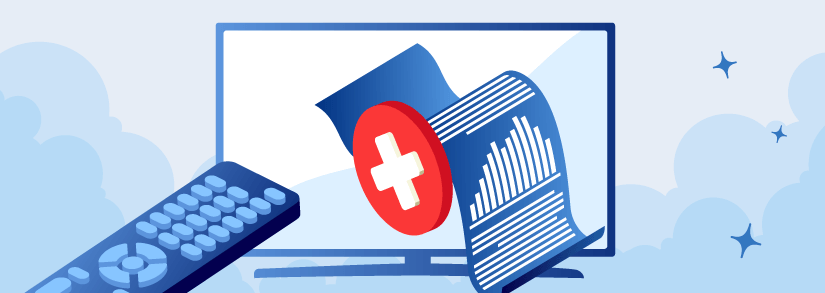
With the growing popularity of OTT platforms like Netflix, Amazon Prime, ZEE5 and others, there’s no doubt that almost everyone has a subscription to one of these platforms. Usually, subscriptions to most OTT platforms are either monthly, quarterly or annually.
Regardless of which plan you choose, you’ll have to pay the money in advance, however, you might want to cancel your subscription mid-way. Moreover, sometimes you might choose the auto-renewal plan but don’t want to renew your subscription again.
This might occur for a variety of causes, like:
- The free trial time has ended, and you have no desire to upgrade to the premium version.
- You have binge-watched your favourite show, OR your favourite show has unexpectedly become “unavailable,” therefore you won’t be using OTT in the future.
- You realize that paid does not imply ad-free, and you’re sick of all the advertising you keep viewing.
These are just some of the reasons why you might want to cancel your OTT subscription, but you might not know-how. Don’t worry! In this article, we’ve covered a step-by-step guide on how to cancel your OTT subscription for the majority of platforms.
How To Cancel Voot Subscription?
Voot is one of the leading OTT platforms in India, offering a plethora of series and movies in multiple languages. However, if you want to cancel your Voot subscription, you can do so via the Voot website and through their Android and iOS applications.
Cancel Voot Subscription Via Web Browser
- Sign in to your Voot Select account.
- Navigate to the Account section.
- Check the date of your subscription renewal.
- Click the unsubscribe button.
- Confirm your choice.
- Your Voot Subscription has been successfully deactivated.
- Viacom18 will notify you that the service is cancelled via your registered email.
Cancel Voot Subscription Via The Android Application
- Open the Voot app on your Android device
- Tap the hamburger icon.
- Select My Account from the menu options.
- Verify Cancellation by clicking on “Unsubscribe Membership.”
- Your withdrawal will be verified by SMS and email.
Cancel Voot Subscription Via The iOS Application
- Open the Voot app on your iOS device (iPhone or iPad)
- Tap the hamburger icon.
- Select My Account from the menu options.
- Click on “Unsubscribe Membership.”
- You will receive an email and SMS informing you about the successful unsubscription.
How To Cancel Netflix Subscription?
The imminent popularity of OTT platforms can largely be attributed to Netflix as one of the first global streaming services. With a host series, movies and originals, Netflix has truly taken the OTT industry to another level. However, this platform can be quite expensive.
So, if you’re planning to cancel your Netflix subscription, it’s important to note that you cannot use your phone or tablet to do this, unless you’ve purchased the subscription using iTunes or Google Play.
You can easily unsubscribe from Netflix using a computer browser using the following steps:
- Navigate to www.netflix.com using your preferred browser.
- Sign in to the Service with your account information.
- When you log in, you’ll see a downward-pointing arrow beside your profile in the upper right corner.
- Click on the “Account” button from the dropdown menu after clicking the arrow.
- You will then see the Membership & Billing Tab on your left-hand side.
- Click on “Terminate Membership” and then “Finish Cancellation” to affirm your choice to cancel your subscription.
In rare situations, the choice to disable Netflix may not be available on the website. This could be due to your billing service provider. For example, you may have signed up for the Service through iTunes or your GooglePlay. First, consult the provider and then utilize the network’s online Service in such a situation.
Cancel Netflix Subscription Via iPhone or iPad
You may discontinue your Netflix membership utilizing your iPhone or iPad if your subscription is invoiced through iTunes. Even though it was a little complex previously, Apple has made it a lot simpler today. Here’s how:
- On your iOS device, launch the Settings App.
- Select Subscriptions after tapping on your name. You may be required to sign in.
- Choose the subscription you wish to manage.
- Lastly, press the Cancel Subscription button. If you’re not seeing cancel, the subscription has already been terminated and will not be renewed.
Cancel Netflix Subscription Via Mac
- Navigate to the Mac App Store.
- At the end of the sidebar, select the sign-in button or your name.
- At the top of the screen, select View Information. You may be required to sign in.
- Scroll down until you find Subscriptions and afterwards click Manage on the page that opens.
- Click the Edit button beside the subscription you wish to cancel.
- To cancel your subscription, go to Cancel subscription. If you’re not seeing Cancel Subscription, the subscription has already been terminated and will not be renewed.
Cancel Netflix Subscription Via Google Play
- Open the Google Play app.
- In the upper-right corner, click on your profile image.
- After that, go to Payments & Subscriptions > Subscriptions.
- You will have the option to cancel any of the mentioned subscriptions, including Netflix.
How To Cancel ZEE5 Subscription?
OTT platforms like ZEE5 provide auto-renewal, which indicates that money will automatically be debited from your account for renewal at the end of your membership period. If you wish to keep the Membership, auto-renewal works perfectly. However, if you do not want to continue or want to take a short vacation, you must unsubscribe just before the end of your expiration term.
It is straightforward to cancel auto-renewal on ZEE5. Follow the instructions below for additional information on how to cancel your ZEE5 auto-renewal membership.
Cancel ZEE5 Auto-Renewal Subscription Via Google Play
If you bought the ZEE5 Subscription through Google Play, then follow the directions below to disable auto-renewal.
- Launch the Google Play Store app.
- Navigate to the profile section.
- Select Payments & Subscriptions.
- Choose cancel from the ZEE5 Subscription menu.
- You have disabled your ZEE5 Subscription’s auto-renewal.
- Your subscription will expire on the final day of your plan’s duration.
Cancel ZEE5 Auto-Renewal Subscription Via iTunes
If you bought a Zee5 membership through iTunes, then follow the instructions below to disable auto-renewal.
- On your iPhone, launch the Settings App.
- Select your Apple ID.
- Subscriptions that you choose
- Search for ZEE5.
- Tap Cancel Subscription under ZEE5.
How To Cancel SonyLIV Subscription?
When compared to its competitors, the SonyLIV Membership is relatively inexpensive. However, much like other platforms, even if you’re not browsing their content, you will be charged. So, if you’re looking to cancel your SonyLIV subscription, use the methods mentioned below.
Cancel SonyLIV Subscription Via Web Browser
- Sign in to SonyLIV’s official website using your web browsers.
- Sign in to your account and choose Purchases.
- Now, select Cancel Subscription.
Cancel SonyLIV Subscription Via Their Android Application
- Login to the Play Store and choose the lift side button.
- You would see the subscribe button. Now, click on it.
- Here, you can view the SonyLIV subscription data as well as the rates for auto-renewal.
- Next, click on it, and you’ll be sent to the Manage Subscription tab.
- You may cancel your subscription at any time.
Cancel SonyLIV Subscription Via Their iOS Application
- Go over to the settings for Apple.
- Choose iTunes
- Now click Apple ID and proceed to Apple authentication.
- When you tap on the Apple ID view, scroll down to view the subscription.
- Click on the subscriptions tab
- Click on the SonyLIV Subscription you wish to cancel.
- The Subscription to SonyLIV has now been cancelled.
How To Cancel Amazon Prime Subscription?
Amazon Prime Video is often considered to be Netflixs’ biggest competitor, especially with their considerably lower subscription plans. However, if you’re planning to cancel your Amazon Prime subscription, consider using one of the methods given below.
Cancel Amazon Prime Subscription Via Web Browser
- Log in to your account on the Amazon.in website.
- Choose Your Account from the menu bar at the top-left corner.
- Now select Prime.
- Navigate to the Manage Membership section and select the Manage Membership option. There will be a dropdown menu.
- Choose Manage Membership from the dropdown menu.
- Choose the membership tab that says “End membership.”
- Amazon will soon display a screen highlighting how much money you have saved on shipping fees since joining the club. Next, click Cancel or Continue.
- You’ll now see a screen with the end on [your Prime Membership’s expiration date] button. When your Prime Membership is up for renewal, this will effectively terminate it.
Cancel Amazon Prime Subscription Via App (Android & iOS)
- Go over to your phone and use the Amazon app.
- Click the bottom right-hand slider menu icon.
- Click on Prime now
- Choose My Membership Management next to the Prime Name.
- Click the Member Management Download Menu, then choose the Member Management Option.
- Click on End Membership
- Click on Continue to Cancel, then End [Prime Membership Expiration Date] button.
It is essential to remember that once you deactivate your Prime Membership, you would no longer be able to use the Service.
How To Cancel Disney+Hotstar Subscription?
Disney+Hotstar is known for providing 360-degree content, especially after its tie-up with Disney. Right from movies in multiple languages to the live streaming of matches, this streaming platform has something to offer for everyone.
However, if you’re looking to cancel your Disney+Hotstar subscription, follow the methods given below.
Cancel Disney+Hotstar Subscription Via Web Browser
- Login to Disney+Hotstar’s website.
- Select “Your Account.”
- Click On the My Account tab
- On the My Account page, click the Cancel Membership button.
- Click on Confirm Cancellation
- Please wait for the confirmation; after it’s cancelled, you’ll be notified.
Cancel Disney+Hotstar Subscription Via The App (Android + iOS)
- Click the menu icon. It will provide a list of choices.
- Select My Accounts from the menu options.
- Select “Drop Membership” from the dropdown menu.
- Tap “Confirm Cancellation,” If you choose “No, I have changed my mind, and therefore it will drop the action,” your cancellation request will not be completed.
- A confirmation message will appear if the Cancellation is successful.
Deleting Your Disney+Hotstar Account
If you are a premium user, at that point, you will first need to withdraw from Hotstar Premium, following which you can cancel the account.
Deleting your account is not a clear process; Hotstar provides no direct path on their website or App to cancel the account. Your only option here is to send an email to the support team.
Conclusion
Regardless of whether you want to cancel your OTT subscription because you’re unsatisfied with their services or that you’ve found the content on a free platform, canceling your subscription to an OTT platform that you’re not using can save you a lot of money. So, use the steps given above to cancel your service and enjoy watching content on streaming channels that you actually like!
